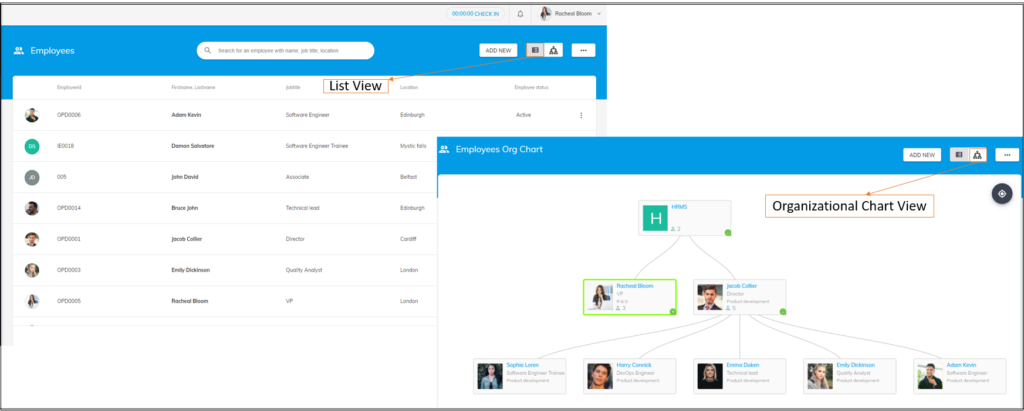The employees directory within OfficePortal simplifies the process of managing your employees’ information by centralizing it all in one place on the cloud. This feature is commonly referred to as the Employees Directory.
With the ability to add and manage your employees’ personal and other details, you can easily access and view your employees through two different views
- List View: You get to see all your employees in a list in this view.
- Organisational chart view: Under this view, you can view the Employees as per the hierarchy in the organisation.
Additionally, some employee fields come with pre-defined data to ensure that the information aligns with your organization’s needs. If necessary, you can add your own data to any field by either populating the information before adding employees to OfficePortal or by using the “+” button in each field to add new data relevant to that field.
Short cut key for Searching Employees in OfficePortal Employee Directory #
In the Employee Directory of OfficePortal, you can easily find any employee using the search bar by entering their name or employee ID.
To make this even faster, we’ve introduced a keyboard shortcut:
Ctrl + E
No matter where your cursor is on the page, simply press Ctrl + E on your keyboard, and the cursor will instantly jump to the search bar. You can then start typing the employee’s name or ID to quickly access their details.
This shortcut helps you navigate and find employee information more efficiently.
How to add Employees to the OfficePortal Employee directory? #
Adding employees to OfficePortal employee directory is a breeze, whether it’s through manual entry or by importing employee information from another source. Start streamlining your employee management process today with OfficePortal’s Employee Directory feature.